Introduction
Zapier allows you to connect Soulful by Amaly's fundraising platform with hundreds of other apps, enabling you to automate workflows and save time. This guide will walk you through the steps required to integrate your fundraising campaign using our API to create seamless connections with other tools. Whether you want to track donations, notify your donor stewards via WhatsApp for new donors, monitor new campaigns, and immediately flag cancelled donations for follow-up, this integration is straightforward.
Prerequisites
-
You need to have a registered account on both the donor fundraising platform and Zapier.
-
You should have access to your platform's API key. This key is essential to establish a secure connection.
Step 1: Generate Your API Key
-
Login to Your Soulful by Amaly Account: Start by logging into Soulful by Amaly's donor fundraising platform account.
* Please note our platform is an invitation only platform and you would need to sign up and have an exploration call with our team to assess your eligibility for our tech before being admitted. -
Navigate to Settings > API Keys Management: Once logged in, locate "API Keys Management" section in the settings menu.
-
Generate Your API Key: If you haven't already, click on "Generate Zapier API Key." This key is required to enable integrations between Soulful by Amaly and other third-party services through Zapier.
-
Copy the API Key: After generating, copy this key. You'll need it to authorise Zapier to access your fundraising data.
Step 2: Connect Your Platform to Zapier
-
Login to Zapier: Go to Zapier's website and log in to your account.
-
Create a New Zap: Click on "Make a Zap" to begin creating a new automation.
-
Select Your Trigger App: In the search bar, type Amaly and select it as your trigger app. You can then specify which type of event (e.g., new donation, new donor, new campaign) will initiate the workflow.
Step 3: Authenticate the Platform
-
Add Account: When prompted, click on "Add a New Account."
-
Enter API Key: Paste the API key that you generated earlier. This will allow Zapier to securely connect with Soulful by Amaly.
-
Test the Connection: Click "Test" to verify the integration. If successful, Zapier will confirm that it has been connected successfully.
Step 4: Set Up an Action
-
Choose an Action App: After selecting a trigger, it's time to choose an action app. This is where the data from Soulful by Amalywill be sent. Common choices include Google Sheets, Slack, or email services.
-
Configure the Action: Define what you want to happen when the trigger event occurs. For instance, if the trigger is a new donation, you could choose to add the donor's information to a Google Sheet or send a notification email to your team.
Step 5: Test Your Zap
After configuring both the trigger and the action, test your Zap to ensure everything works smoothly. If successful, Zapier will confirm that the automation is ready to run.
Step 6: Turn On Your Zap
Once you've successfully tested your automation, toggle the Zap to "On." Your donor fundraising platform is now connected to Zapier, allowing you to automate processes and integrate with other apps as needed.
Troubleshooting Tips
-
API Key Invalid: If you encounter an error with your API key, double-check that you copied it correctly from Soulful by Amaly platform’s API Keys Management section under Settings.
-
Connection Timeout: If the connection times out, try re-authenticating your account in Zapier or generate a new API key.
-
Trigger Not Firing: Ensure that there are recent events in your platform to trigger the Zap. For instance, if your trigger is "New Donation," make sure a donation has been received after setting up the Zap.
Zapier Considerations
For free plan users, Zapier checks for up to 50 recent donations every 15 minutes. With a paid plan, donations can be retrieved more frequently (every 60-90 seconds), but still with a limit of 50 per request. Donations above this limit will not be synced until the next check.
Zapier offers a 15% discount to eligible non-profits. Please visit <https://zapier.com/non-profits> to apply.
Zaps from Soulful by Amaly
“Zaps” are Zapier's automations which are initiated by Triggers to make use of Data from your campaigns.
Think of Triggers as actions that start a particular reaction (automation).
Triggers: Actions
-
New Donation: Action is triggered when a new donation is made.
-
New Campaign: Action is triggered when a new campaign is made.
-
New Donor: Action is triggered when a new donor is added to your database (post completion of a successful donation)
Automations: Reactions
When it comes time to decide what to do in the Zap, certain fields will allow you to access values based upon the Trigger event you selected. We offer the same fields for New and Update Trigger events, so the Data available is best organised by type of activity.
See all Data available for New Donation
-
Donor's First Name
-
Donor's Last Name
-
Donor's Address
-
Donor's Country
-
Donor's Phone Number
-
Donor's First Donation Date (When record was created)
-
Donation Type: Crypto or Fiat
-
Donation Amount:
-
Donation Currency:
-
Donation Frequency:
-
Status of Recurring Donation: Active / Cancelled
-
Donation ID:
See all Data available for New Donor
-
Donor's First Name
-
Donor's Last Name
-
Donor's Address
-
Donor's Country
-
Donor's Phone Number
-
Donor's First Donation Date (When record was created)
-
Donation Type: Crypto or Fiat
-
Donation Amount
-
Donation Currency
-
Donation Frequency: One-off/daily/weekly/monthly/special days
-
Donation ID
See all Data available for New Campaign
-
Date campaign was created
-
Campaign name
-
Campaign language
-
Active payment channels: Crypto/Fiat
-
Status of campaigns: Active or not
-
List of donations
-
List of donors
Common Use Cases
-
Notify Your Team: Send an automatic Slack notification whenever a new donation comes in.
-
Track Campaigns: Add new campaigns automatically to a spreadsheet for easier tracking and analysis.
-
Email Automations: Send a thank-you email via Mailchimp to new donors.
Make API calls to Soulful by Amaly
Soulful by Amaly API uses API key authentication as our authorisation method. Use your generated API key as your authorisation attaching it to the header of the request.
Here is the general format using CURL:
curl -X GET https://soulful.amalylegacy.com/api/campaigns \
-H "api-key: your-api-key-here"
To test our API endpoints directly in a web browser, use the following format:
fetch('https://soulful.amalylegacy.com/api/campaigns', {
method: 'GET',
headers: {
'api-key': 'your-api-key-here'
}
})
.then(response => response.json())
.then(data => console.log(data))
.catch(error => console.error('Error:', error));
This is the Soulful by Amaly API endpoints URL with appropriate HTTP method:
{METHOD} https://soulful.amalylegacy.com{endpoint}
Example: GET https://soulful.amalylegacy.com/api/campaigns
Throughout the documentation we will omit the host name, mentioning only the HTTP METHOD and the endpoint e.g. {GET} /api/campaigns.
API Endpoints
New Campaign
To fetch new campaigns please use the request below
curl -X GET https://soulful.amalylegacy.com/api/campaigns \
-H "api-key: your-api-key-here"
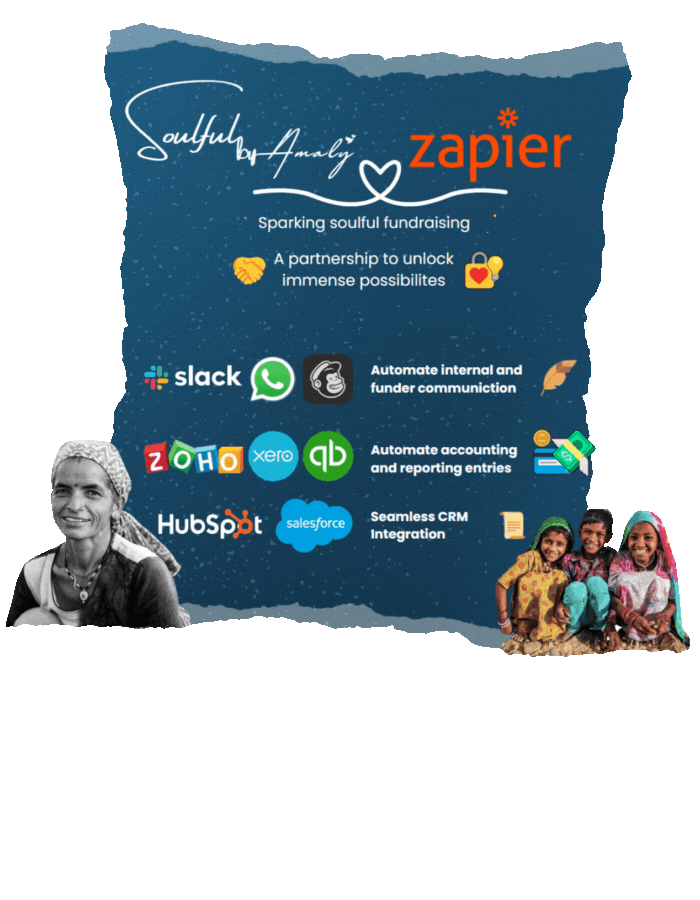
New Donor
To fetch new donor data please use the request below
curl -X GET https://soulful.amalylegacy.com/api/donors \
-H "api-key: your-api-key-here"


Soulful by Amaly <> Zapier

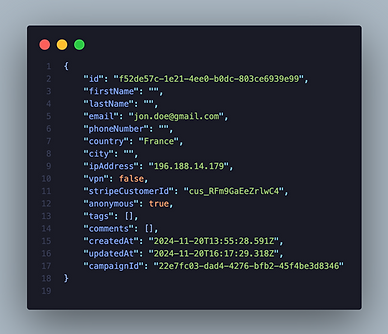


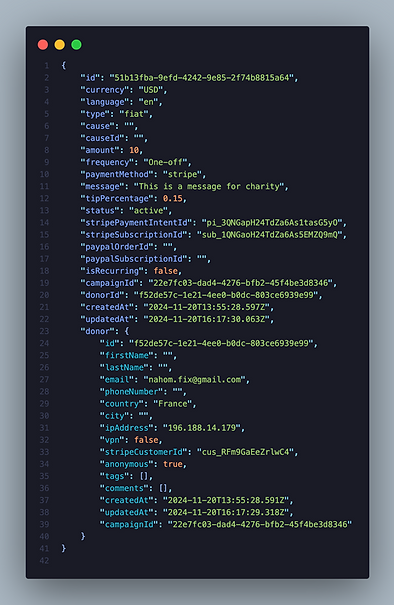
New Donation
To fetch new donation data please use the request below
curl -X GET https://soulful.amalylegacy.com/api/donations \
-H "api-key: your-api-key-here"
Create Campaign
To create a new campaign please use the request below
curl -X POST https://soulful.amalylegacy.com/api/campaigns \
-H "api-key: your-api-key-here" \
-H "Content-Type: application/json" \
-d '{
"name": "Red Nose Day",
"address1": "26 New Street",
"address2": ""
}'
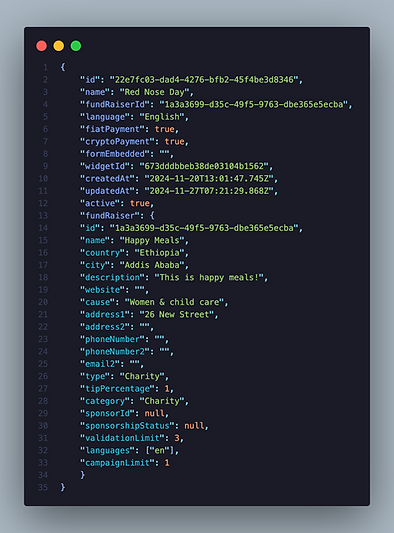
Note: These requests will fetch all the new donations, new campaigns, new donors and create a campaign respectively. The screenshots of the structure of the data are for illustrative purposes only.
Conclusion
Integrating our fundraising platform with Zapier offers powerful possibilities for automation, saving you time and effort. Whether you need to notify your team, update records, or communicate effectively with donors, Zapier makes it easy to do so without manual intervention.
For additional help, please contact us on <info@amalylegacy.com> for further guidance.